If you’re wondering how to type the copyright symbol on a Mac, the solution is quick and easy. Mac keyboards come with built-in shortcuts for special characters, including the copyright symbol.
Why use the copyright symbol?
The copyright symbol © shows that your work is protected by copyright law. You can put it in blog posts, documents, or any other type of creative work. It shows people that your work belongs to you.
Some people also add the year and their name next to it, for example:
© 2025 John Doe
Advertisement
This makes it even clearer who owns the content and when it was created. However, the symbol by itself may not be enough to fully protect your rights in all situations — it’s best to include clear terms and conditions for your website or publications, and seek professional legal advice if you need comprehensive protection.
Typing the Copyright Symbol on macOS
To type the © symbol on a Mac, simply press:
Option (⌥) + G
That’s all you need to do! This shortcut works across most apps on macOS — whether you’re writing in Pages, Word, Google Docs, or even in your browser.
If you are new to Mac and do not know the Option key: it is next to the Command (⌘) key. On most keyboards, there is one Option key on the left side and one on the right side.
Advertisement
If the shortcut mentioned above doesn’t work, you can use the Character Viewer:
- Press Control + Command + Space
- Search for “copyright”
- Double-click the symbol to insert it.
Related Tips: Typing Other Special Symbols on Mac
Mac has shortcut for many symbols. There are some you might also like:
- Trademark (™) – Press
Option (⌥) + 2 - Registered Trademark (®) — Press
Option (⌥) + R - Degree (°) — Press
Shift + Option (⌥) + 8 - Ellipsis (…) — Press
Option (⌥) + ; - Section (§) — Press
Option (⌥) + 6
These shortcuts work almost everywhere on macOS. If you forget them, you can either open the Character Viewer and search for the symbol you want or bookmark this post.
Extra tips for Mac beginners
When I first switched from Ubuntu Linux to macOS, I felt a bit lost. Many things were different. On Linux, I used different key combinations for special characters, and sometimes I had to copy and paste them. On Mac, once I learned the shortcuts, my work became faster. You might be in the same situation — maybe not from Ubuntu, but perhaps you are coming from Windows? Or maybe you are just a newcomer to the computer world.
Regardless, these simple, everyday shortcuts might also help you:
Advertisement
- Command + C to copy
- Command + V to paste
- Command + Z to undo
- Command + Shift + 4 to take a screenshot of a selected area
I’m a new Mac user and have been having questions about shortcuts, processes, and other little details in macOS since I switched from Ubuntu Linux. I started adding these posts to help me remember — and hopefully, they’ll help you too.
Since moving to macOS, I’ve been collecting tips and shortcuts to make my daily work easier. I share them here so they’re easy to find — and maybe they’ll help you too.





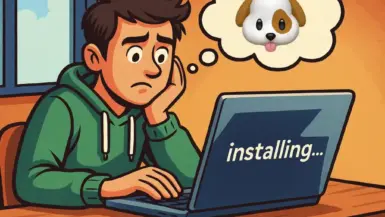

Leave a reply