If you’re new to Mac, like I am, you might be wondering: How do I close full screen on Mac? Don’t worry, it’s very simple once you know how!
Here are three quick and easy methods you can use to exit full-screen mode on your Mac:
A. Use the Green Button
Move your mouse to the top of the screen until you see the menu bar and the three window buttons (red, yellow, green) appear in the top-left corner of the window.
Click the green button to exit full screen and return to normal window size. You can also click it again if you want to go back into full screen.
Advertisement
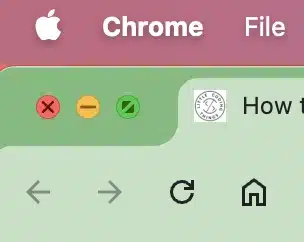
Tip: In macOS, the green button is not just for full screen — it’s also used to resize or tile windows. If you hold down the Option key while clicking, you can maximize the window without entering full screen.
B. Press and Hold Esc
In some apps, you can simply press and hold the Esc key to exit full screen. This works in many media apps, like QuickTime or YouTube, when viewed in Safari.
While this doesn’t work in every app, it’s worth trying. Often, when you move your mouse to the top of the screen, you might see a small message saying: “To exit full screen, press and hold Esc.”
Hold Esc for about 3 seconds, and you should see the app switch back to windowed mode.
C. Keyboard Shortcut
For a faster method, press Control + Command + F. This shortcut works in most Mac apps and will toggle between full screen and windowed mode instantly.
Advertisement
Tip: If you’re using a MacBook with the Touch Bar, you might see a dedicated “Exit Full Screen” button appear when you’re in full screen. Tapping it is the same as using the keyboard shortcut.
When Full Screen Won’t Exit
There could be a case that your app may not respond to the methods mentioned above. In this case, try pressing Command + Tab to switch to another app, then close the full-screen one from the Dock.
You can also right-click the app icon in the Dock and select Options > Exit Full Screen if available.
If nothing works, press Command + Option + Esc to force quit the app, then reopen it in normal mode. This is rare, but it’s good to know if a program freezes while in full screen.
Looking for more beginner-friendly Mac tips? Check out our other quick guides for macOS beginners.
Advertisement





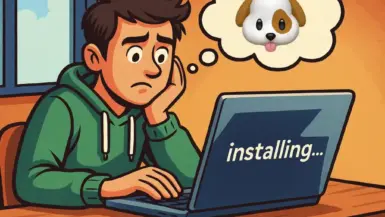

Leave a reply