If you’re new to Mac, like I am, you might be wondering: How do I close full screen on Mac? Don’t worry, it’s very simple once you know how! Here are three quick and easy methods you can use to exit full-screen mode on your Mac:
1. Use the Green Button
Move your mouse to the top of the screen until the menu bar and window buttons appear. Click the green button in the top-left corner of the window to exit full screen and return to normal view.
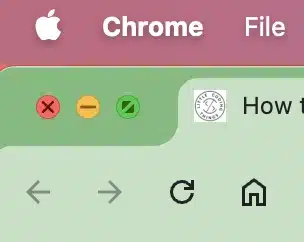
2. Press and Hold Esc
In some apps, you can simply press and hold the Esc key to exit full screen. While this doesn’t work in every app, it’s a handy trick worth trying. Often, when you move your mouse to the top of the screen, you might even see a small message that says something like: “To exit full screen, press and hold Esc.”.
Holding Esc for about 3 seconds will do the trick.
3. Keyboard Shortcut
For a quicker method, press Control + Command + F on your keyboard. This shortcut toggles between full screen and windowed mode on most Mac apps.
Looking for more beginner-friendly Mac tips? Check out our other quick guides for macOS beginners.




Leave a reply