Installing Node.js and npm (Node Package Manager) on your Mac is super simple. With these tools, you can manage Javascript packages, create powerful web applications, and dive deep into modern web development. Start by following these steps:
Step 1: Verify that npm is installed
Open your terminal and type
node -v
npm -v- If you see version numbers (e.g.,
v16.13.0for Node.js and8.1.0for npm), they’re already installed. - If you see errors or no versions, continue to the next step.
Step 2: Install Node.js (includes npm)
The easiest way to install Node.js and npm is by using Homebrew. If you don’t have Homebrew installed, install it first.
Then run:
Advertisement
brew install nodeStep 3: Verify the Installation
After the installation completes, type the following command to check the versions and ensure everything is installed properly:
node -v
npm -vYou should see version numbers for both. 🎉
Step 4: Update npm (Optional)
npm updates frequently, so ensure you have the latest version:
npm install -g npm@latest🎉 You’re all set! Now, you can use Node.js and npm to manage and build amazing projects. Happy coding! 😊
Why Use Node.js and npm?
Advertisement
- Fast & Scalable: Node.js enables fast, scalable network applications with non-blocking I/O.
- Massive Ecosystem: npm offers access to over 1 million open-source packages.
- Cross-Platform: Develop once and deploy anywhere.
These tools are essential for any web developer aiming to build modern, high-performance applications.





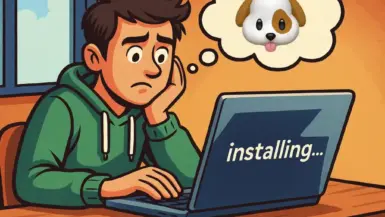

Leave a reply