If you’re working on a Node.js project and run into errors like ECONNREFUSED ::1:5432, chances are PostgreSQL isn’t running — or it isn’t even installed. Here’s a quick guide to install postgres on macOS using Homebrew, the most reliable and straightforward method.
Before installing PostgreSQL, make sure you already have Homebrew installed on your Mac. Homebrew is the package manager we’ll be using to install and manage PostgreSQL.
Don’t have Homebrew yet? No worries, we got you covered. Check out our guide: How to Install Homebrew on macOS.
Once you’ve got Homebrew set up, you’re ready to continue.
Advertisement
Step 1: Install PostgreSQL via Homebrew
With Homebrew installed, adding PostgreSQL is easy:
brew install postgresqlIf you want to install a specific version of postgres, e.g, version 17 type:
brew install postgresql@17 Step 2: Start the PostgreSQL Service
Once installed, start PostgreSQL as a background service:
brew services start postgresqlTo confirm it’s running:
brew services listYou should see something like:
Advertisement
Name Status User File
postgresql started your-name Library/LaunchAgents/[email protected]Step 4: Confirm the Installation
Check that PostgreSQL is installed correctly:
psql --versionpsql is the interactive command-line tool when working with Postgres
Expected output:
psql (PostgreSQL) 17.5 (Homebrew)In case you are getting a command not found: psql error you have to explicitly link it. For my example, in which i installed version 17, I just had to type
brew link postgresql@17 --forceBy typing psql --version you should now see the postgreSQL you just installed.
Advertisement
Step 5: Connect to PostgreSQL
You can now open a PostgreSQL shell:
psql postgresOr create your own database:
createdb mydb
psql mydbStep 6 (Optional): Choosing a GUI
If you prefer a graphical interface over the terminal, consider installing
These tools make managing your databases even easier.

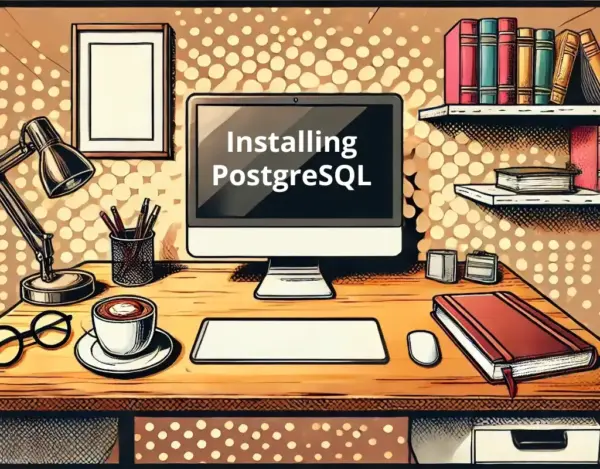



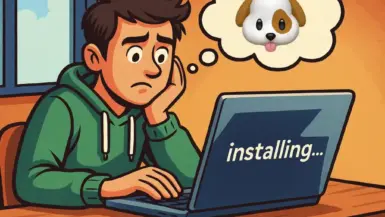

Leave a reply