So, you’re new to macOS and ready to set up Git? Great choice! Git is one of the essential tools for developers, and installing it should be one of the first steps in your journey. Don’t worry—it’s easier than you think. Let’s get started!
If you’ve never worked with Git before, think of it as a timeline for your files. It’s a tool used to keep track of every change you make, so you can jump backward in time if you break something or experiment freely without losing your original work.
It’s not just for programmers — writers, researchers, and designers also use Git to track versions of their work. Installing Git on your Mac now will save you a lot of headaches later.
Although there’s a small learning curve at first, you’ll quickly find that once you’ve used Git for a while, you can’t imagine working without it — you’ll wonder how you ever managed before.
Advertisement
Check if Git is already installed
If you’re just setting up your Mac, it’s unlikely that Git is already installed. macOS doesn’t come with a fully functional Git by default. Instead, it includes a placeholder located at /usr/bin/git. This placeholder acts as a link to the actual Git version, which gets installed with Xcode or the Command Line Tools.
To check, open your terminal and type:
git --versionIf you see something like:
No developer tools were found, requesting installit means that macOS detected that you tried to use a command-line developer tool – git in this case – but the Xcode Command Line Tools are not installed on your system.
From here, you have two main choices for installing Git on your Mac — Apple’s Xcode Command Line Tools or the Homebrew package manager. Both will get the job done, but they have different strengths.
Advertisement
- Xcode Command Line Tools is quick and easy if you just want to start using Git right away, but the version it installs is maintained by Apple and might not always be the latest.
- Homebrew, on the other hand, gives you more control and makes it simple to update Git whenever a new release comes out. If you plan to keep working with Git regularly, I suggest going with Homebrew for its flexibility and ease of maintenance.
Install Git on Mac using Xcode
Xcode is one of the quickest ways to install Git on your system. Since Xcode Command Line tools include Git in the package, to use Git all you need to do is type the following command in your terminal
xcode-select --installWhen the pop-up appears, click Install. Make sure you’re connected to the internet.
Once the installation finishes, confirm it by typing:
git --versionYou should now see something like:
git version 2.39.5 (Apple Git-154)Install Git on Mac using Homebrew
Another popular way to install Git on macOS, apart from using Xcode Command Line Tools, is by using Homebrew.
Advertisement
This method is often preferred by developers who want more control over the Git version or are already using Homebrew for managing other software.
To install Git using Homebrew, run the following command
brew install gitRunning this command will display some logs related to the Git installation, such as:
....
==> Installing git
==> Pouring git--2.47.1.arm64_sequoia.bottle.tar.gz
==> Caveats
The Tcl/Tk GUIs (e.g. gitk, git-gui) are now in the `git-gui` formula.
Subversion interoperability (git-svn) is now in the `git-svn` formula.
zsh completions and functions have been installed to:
/opt/homebrew/share/zsh/site-functions
==> Summary
🍺 /opt/homebrew/Cellar/git/2.47.1: 1,685 files, 54.4MB
==> Running `brew cleanup git`...
....Once the installation process is complete, you can verify that Git was installed successfully by typing:
git --versionYou should see
Advertisement
git version 2.39.5 (Apple Git-154)With Git successfully installed, you’re now ready to dive into your development journey and take full control of your projects!
🛠 Extra Tip: When installing via Homebrew, you can easily update Git later by running:
brew update && brew upgrade gitThis ensures you’re always on the latest stable release without waiting for Apple updates. It also makes switching between different Git versions simple, which is useful for testing or specific project needs.
Verify Git configuration
After installing Git, it’s a good idea to configure your identity so your commits are linked to the right name and email address. Run the following commands in your terminal:
git config --global user.name "Your Name"
git config --global user.email "[email protected]"You can check your saved settings with:
Advertisement
git config --listThis will show your username, email, and other configuration details. These can be changed at any time if you switch accounts or need to adjust your settings.
Next Steps with Git
Installing Git is just the beginning. The next step is learning a few key commands that will make you productive right away. Start with:
git init– Create a new repository in the current folder.git add <filename>– Stage files you want to include in your next commit.git commit -m "message"– Save your staged changes with a short description.git status– Check what’s been modified, staged, or committed.git log– View a history of all commits in the repository.
Once you’re comfortable with these, try creating a branch with git branch <branchname> and switching to it using git checkout <branchname>. Branching is one of Git’s most powerful features, letting you work on new ideas without touching your main project until you’re ready.
As you explore these commands, remember that consistent practice is the fastest way to build confidence and skill with Git. And if you want to take things a step further, tools like Husky pre-commit hooks can help automate checks and streamline your workflow as you grow.
Advertisement

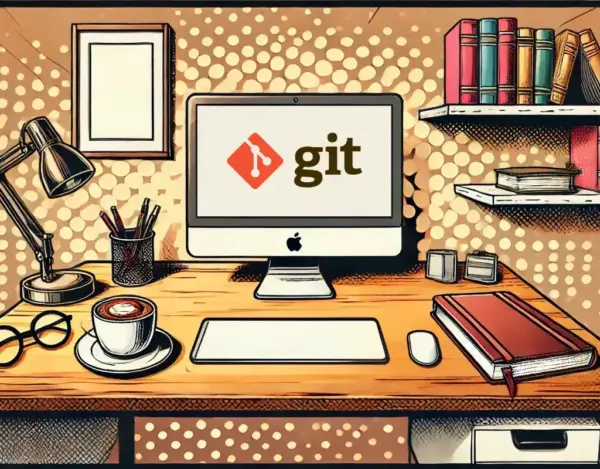




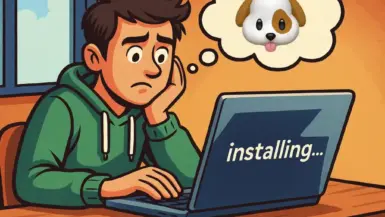



Leave a reply